 |
Editing Models |
| <<< Viewing Models | Chapters | Setting Options >>> |
This chapter describes some of the tools that PS/Workshop provides to let you edit a model. It also describes how to select entities in a model: sometimes editing functions will only work on selected entities in a model.
|
Note: Many PS/Workshop modules also provide functionality that lets you edit a model. For example, a given module might let you add blends to a model. This chapter does not describe the functionality of individual modules: see the online documentation for each module, as described in Section 1.2. |
Many editing functions - especially those provided by PS/Workshop modules - require you to select one or more entities in the model. Once selected, the editing function operates solely on the selected entities.
To select entities in a model, click  on the toolbar to enter selection mode. When this button is selected, you can select combinations of bodies, faces, edges and vertices in the current view by clicking on them.
on the toolbar to enter selection mode. When this button is selected, you can select combinations of bodies, faces, edges and vertices in the current view by clicking on them.
|
Place the cursor along the edge and away from a bounding vertex. |
|
|
Use the Rotate |
If you click  to leave selection mode, any selected entities are deselected.
to leave selection mode, any selected entities are deselected.
Selected entities are displayed in the color specified in the Options dialog. See Chapter 5, "Setting Options", for details.
Note: Selection mode is not available when you have chosen the Zoom to Window  tool.
tool. |
You can choose which topological types you want to be able to select when in selection mode from the pull-down menu immediately next to the  button. Click on the arrow to display the menu, and then choose a topological entity to toggle the ability to select that entity. You can choose to select either
button. Click on the arrow to display the menu, and then choose a topological entity to toggle the ability to select that entity. You can choose to select either
By default, you can select faces, edges and vertices.
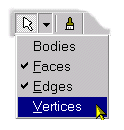
Figure 4-1 Choosing which entity types can be selected
The set of entity types that can be selected at any time is referred to as the selection filter.
The following commands are available to quickly select or deselect entities in a model. In each case, only those entity types currently in the selection are selected when using these commands.
|
Inverts the current selection: those entities that are selected become deselected, and those that are not selected become selected. |
PS/Workshop provides a number of commands for changing the color of different parts of a model. These commands are all available in the Edit > Colour menu.
|
Modify the color used to display edges in Dual Display Modes (i.e. when |
|
|
Modifies the default selection color for entities. You can also modify this color in the Options dialog. See Chapter 5, "Setting Options", for details. |
You can use the commands in the View > Transparency submenu to change the transparency of any selected faces in the model. Transparency is expressed as a percentage: 0% is opaque, 100% is clear.
| <<< Viewing Models | Chapters | Setting Options >>> |