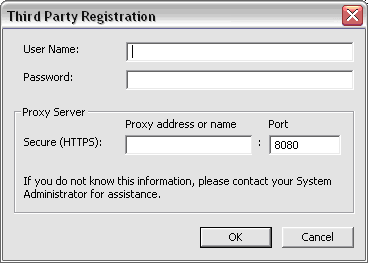Redistributing the Spatial Registration Utility
If you choose to use Spatial's optional registration feature, you must provide your end users with the means of performing this registration. Spatial has provided the Spatial Registration Utility for either completing failed registrations or registering in standalone mode without using an installer. If you choose to redistribute the utility as the primary means for your end users' registration, then Spatial recommends that you distribute the material on this page to your end users to explain the use of the Spatial Registration Utility.
Procedures for localizing the utility is also provided near the end of this section.
The Spatial Registration Utility requires the following files in order to run; they must be in the same folder, redistributed with the registration API and registration GUI:
- spa_lic_app.exe
- SpaBase.dll
- SpaLicExtBase.dll
- SpaLicExtReg.dll
- SpaLicHttpProxyGUI.dll
- Wininet.dll
- Microsoft runtime corresponding to the Spatial Arch you are redistributing
Note: The Spatial Registration Utility uses functionality that is not supported by Visual C++ 6 SP5. For this platform, the GUI built with Visual Studio .NET 2003 is provided in the bin/NT_NET_DLL directory.
Note: The Spatial Registration Utility is not supported on Windows 2000 or earlier operating systems.
An additional file is required if you wish to localize the utility. Refer to Localization for more information.
Localization
When you redistribute the Spatial Registration Utility, you may decide to localize it for its intended locales of use. The messages and content that appear throughout the GUI are in English, the default locale. In order to change the locale, then the messages and content for GUI must be retrieved from spa_lic_messages.txt, placed at the root level of the utility executable, spa_lic_app.exe. The contents of spa_lic_messages.txt populates the utility’s interface.
Spatial provides several locale versions of the spa_lic_messages.txt file with the utility. Each file is appended with an abbreviated form of the language contents, for example, spa_lic_messages_fr_utf8.txt represents the French locale version of the file.
The locale versions of the spa_lic_messages.txt file include:
- spa_lic_messages_eng.txt
- spa_lic_messages_fr_utf8.txt
- spa_lic_messages_traditional_chinese_utf8.txt
If the locale version is unavailable, then you may localize the spa_lic_messages_eng.txt file for your intended locale of use.
To populate the utility’s interface with an existing localized version of the spa_lic_messages.txt file:
- Locate the appropriate locale version of the spa_lic_messages_*.txt file you wish to use. The txt file can be found in the same folder as the spa_lic_app.exe.
- Rename the spa_lic_messages_*.txt file to spa_lic_messages.txt.
To localize the contents of the spa_lic_messages_eng.txt file:
- Locate the spa_lic_messages_eng.txt file in the same folder as the spa_lic_app.exe.
- Make a copy of the spa_lic_messages_eng.txt file and save it as spa_lic_messages.txt. This new file becomes your locale version of the original.
- Open the spa_lic_messages.txt file with Notepad or any other text editor that saves its contents as ASCII or UTF-8.
- Edit the messages and content to reflect the locale of its intended area of use.
- Save the file as ASCII or UTF-8.
Spatial Registration Utility
Spatial has provided a registration utility for you to use and redistribute to your end users. Its primary purpose is to perform registration in the event of a previously failed registration attempt. The utility also provides a means to manually register without using an installer by entering all of the parameters of the registration function (refer to Registering without an Installer for more information).
Note: The Spatial Registration Utility requires an Internet connection. Typically, use of this utility occurs for those needing to register machines that do not have Internet access. Run the utility from an administrator machine with both Internet access and LAN access to the target machines.
Components of the Spatial Registration Utility
The utility consists of three tabs: Local, Network, and Application.
Local Tab
The Local tab allows you to register installations of Spatial-enabled applications for this machine (the machine on which the utility is running). Upon enabling the utility, all applications for which registration has been attempted are shown. Every time the Local tab is accessed, this automatically refreshes the list of applications.
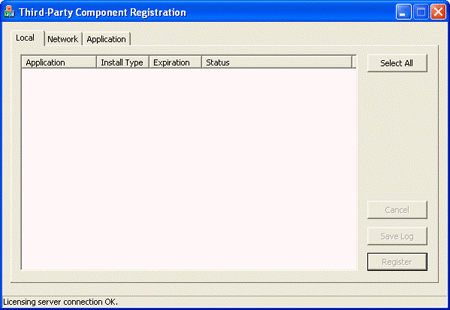
Network Tab
The Network tab allows you to register remote machines having applications that use Spatial products. Upon enabling the utility, the list of remote machine applications is empty. Once you supply a list of remote machines, each machine is accessed, and the pane displays all applications for which registration has been attempted. Every time the Network tab is accessed, this automatically refreshes the network machines list.
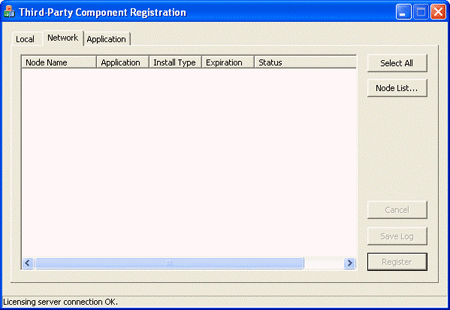
Application Tab
The Application tab allows you to manually register your machines having applications that use Spatial products by entering the same parameters as the registration function.
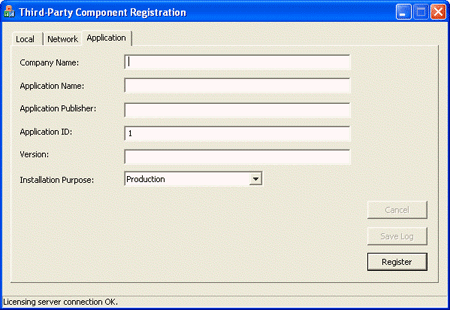
Registering Your Machines Using the Spatial Registration Utility
You may choose to register your applications with the utility because you may be:
- Recovering from a failed registration attempted by your product installer on a single machine or on multiple machines accessible across a LAN
- Registering without using an installer
Recovering from a Failed Registration Attempted by Your Product Installer
If you have attempted to register your Spatial products with your product installer by calling the Spatial registration API, and the registration was unsuccessful, then you may register using the Spatial Registration Utility.
Before you begin, ensure the following prerequisites:
- You are using the Spatial Registration Utility on the same machine where the installation took place.
- Your machine has Internet access and authorization to make an HTTPS connection to the Spatial registration server.
- The Spatial Registration Utility is installed on your machine.
To register your machine:
- Launch the utility, spa_lic_app.exe. Applications that access Spatial products appear in the Local tab of the utility and display their current state of registration.
- Select the application that you wish to complete registration. The Register button becomes enabled.
- Select the Register button. The utility contacts the registration server and registers the application.
-
Check the Status field for the recently registered application:
- If the Status field shows that registration was successful, you may close the utility.
- If the registration status shows that the process was unsuccessful, then an error log can be retrieved by selecting the enabled Save Log... button. Proceed to Troubleshooting Registration Failures.