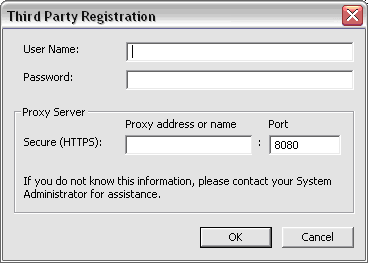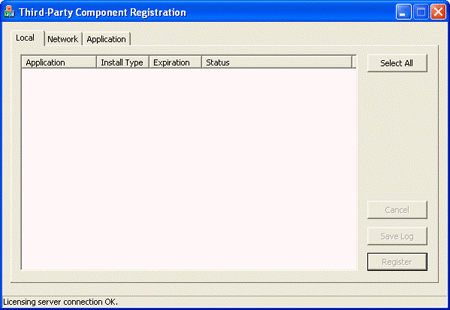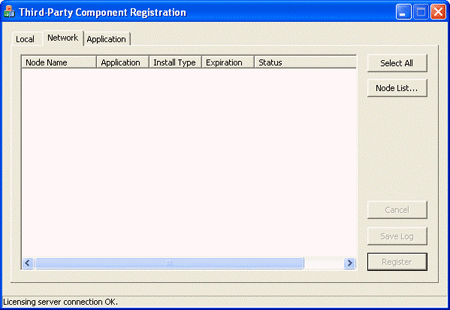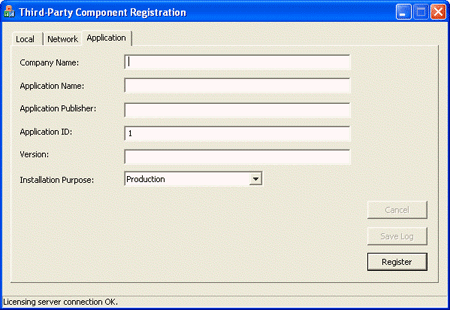Licensing and Registration
In order to better protect the use of its intellectual property (IP) and gain a
more accurate understanding of its use, Spatial has incorporated a licensing
requirement into its products. Because Spatial does not sell end-user
applications and understands that its customers are sensitive to changes that
affect their end users, Spatial has ensured that the licensing process is
seamless to the end user. This requirement has driven the design of the
process.
At a glance, every application that uses Spatial products requires at least
one unique application license key. In order to use the key it must first
be embedded within your application. The key is duplicated each time you
duplicate your application.
As an add-on benefit to this requirement, Spatial has added an optional
registration feature. By using this feature, every installation of your
application may be registered with Spatial. Rather than provide a registration
application for your end users to run, Spatial supplies libraries that you will
use to enable your installer to perform the registration.
Definitions
-
Application License Key
An application license key (also referred as license key) comprises of a key
string and a license-specific function provided in a C++ file from the Spatial
Licensing Web Site. Each application license key is generated by Spatial's
Licensing Web site upon submission of customer criteria.
-
Application Key Index
The Application Key Index is a value returned from the Spatial Licensing Web
site's final screen upon generating an application license key. The
registration function requires the application key index value (referred as <ALKIndex>).
Application Licensing
About Application Keys
In order to activate protected Spatial software products, you must obtain an
application key from the Spatial Licensing Web Site, specifically, one key for
each of your applications. For every application key you request, Spatial
requires that you submit criteria for the key, including:
-
Spatial products you plan to use
-
Release version of the Spatial products you plan to use
-
Your company name
-
Your application name
-
Application key type
Note: You must obtain a new application key when any of the
above criteria changes. Refer to the next topic for example scenarios.
Typically, you will obtain one application key for each of your applications.
However, you may wish to obtain different keys for differrent sets of Spatial
products, for example, if you ship a base product and an optional add-on
product. All Spatial products support this type of configuration by allowing
multiple application keys to be used in a single.
Example Scenarios for Obtaining a New Application Key
Example 1
Spatial releases the next major version of its software. You want to upgrade
your Spatial products to the next version. Your existing application key is
bound to the earlier version, therefore, you must obtain a new application key.
(Service Pack releases continue to use the same application key; thus,
obtaining a new application key is not required.)
Example 2
Under an evaluation license agreement you obtained an Evaluation application key
in the past to evaluate Spatial products in your application. You have now
decided to integrate Spatial products as a permanent choice for your
application and to distribute your application to your end users. You contact
your Spatial sales representative to have your license agreement changed to
production. Hence, you must obtain a Production application key.
Example 3
You obtained an application key for three Spatial products. You now wish to
discontinue using one of those products, and in its place, begin using another
Spatial product. You must obtain an application key that will be bound to the
new product as well as the other two Spatial products you still plan to use.
Sample Application Key
The application key comprises of a key string and a license-specific function
provided in a C++ file from the Spatial Licensing Web Site. Together, the key
string and function unlock Spatial products. When you obtain your application
license key, the Spatial Licensing Web Site also returns specific data required
by the Spatial registration function, discussed later in this section. From the
same Web page, you are requested to download the C++ file which, again,
contains the application key string and the license-specific function.
The contents of the C++ file are represented as follows:
#include "spa_unlock_result.hxx"
#include "spa_lic_err_gui.hxx"
// Customer ID: ABC111
// Customer Name: ABC Company, Inc.
// Application Name: ABC Application
// Licensed Spatial Products:
// 3D ACIS Modeler
// 3D ACIS Deformable Modeling
// 3D InterOp ACIS CATIA V4 Reader/Writer
// Spatial Product Version: R17
// License Type: Permanent
// Expiration Date: N/A
// Application Registration: Required
// License Key Index: 11
// License Key:
// 11111111000000001111111100000000111111110000000011111111
// 11111111000000001111111100000000111111110000
// Generation Date: 2006/06/27
//
GLOBAL_PROC void unlock_spatial_products_11()
{
const char* unlock_str =
"1111111100000000111111110000000011111111000000001111111100000000"
"1111111100000000111111110000000011111111000000001111111100000000"
"1111111100000000111111110000000011111111000000001111111100000000"
"1111111100000000111111110000000011111111000000001111111100000000"
"1111111100000000111111110000000011111111000000001111111100000000"
"1111111100000000111111110000000011111111000000001111111100000000"
"1111111100000000111111110000";
spa_unlock_result out = spa_unlock_products( unlock_str );
// NOTE: The Spatial error GUI is activated by default. Customers
// are encouraged to replace the following with a customized solution.
//
if ( out.get_state() != SPA_UNLOCK_PASS )
{ spa_display_error_gui( out ); }
}
|
If you use Spatial Registration, you must note the specific data required by the
Spatial registration function before closing the Spatial Licensing Web page.
These details are located near the end of the page. They include:
-
Software Publisher
-
Application
-
Application Key Index
-
Spatial Software Version
Use of these details is described in the Registration section.
Types of Application Keys
Spatial provides two types of application keys: "Production" and "Development".
Most commonly, Spatial customers, who ship non-evaluation or development
versions of Spatial products, obtain a "Production" application key, which is a
permanent key.
The "Development" application key is automatically generated if any of the
Spatial products bound to the application key are covered by an evaluation or
development contract. The "Development" application key expires at the earliest
expiration date of all relevant product contracts.
Using Your Application License Key
Application keys must be obtained from the Spatial Licensing Web site located at
www.spatial.com. A valid customer ID is required to access the site.
The prompts are straightforward, and when completed, you will be presented with
the option to download your C++ file containing your new application license
key and other details to facilitate the registration process.
Unlock Function
The C++ file contains code that you must embed into the end-user
application. The C++ code returned from Spatial's Licensing Web site defines
the function unlock_spatial_products_<ALKIndex>(). This function
is responsible for calling the main licensing function
spa_unlock_products() (declared in license.hxx) with all the
information needed to process the license key and unlock the licensed products.
The license function in the C++ file is represented as follows:
GLOBAL_PROC void unlock_spatial_products_11()
{
const char* unlock_str =
"1111111100000000111111110000000011111111000000001111111100000000"
"1111111100000000111111110000000011111111000000001111111100000000"
"1111111100000000111111110000000011111111000000001111111100000000"
"1111111100000000111111110000000011111111000000001111111100000000"
"1111111100000000111111110000000011111111000000001111111100000000"
"1111111100000000111111110000000011111111000000001111111100000000"
"1111111100000000111111110000";
spa_unlock_result out = spa_unlock_products( unlock_str );
if ( out.get_state() != SPA_UNLOCK_PASS )
{ spa_display_error_gui( out ); }
}
|
| IMPORTANT! |
| The definition of the string argument passed into
spa_unlock_products() must not be edited. Any
modification of this string results in a failure to unlock the licensed
products. |
Procedure for Using the Key to Unlock Spatial Products
The process for using the key is as follows:
-
Add the function to your application. Refer to the section Embedding
the Key into Your Application
for details.
-
Compile your code.
-
Call the function at startup time.
You may modify the function, but do not modify the variable unlock_str
or the call to
spa_unlock_products(). Modifying these lines invalidates your
Application Key at runtime.
Embedding the Key into Your Application
-
Place the C++ code file in the same component where the end-user application is
initialized.
-
Forward declare the function unlock_spatial_products_<ALKIndex>
in the file from which the unlock function is to be called.
-
Ensure that the unlock_spatial_products_<ALKIndex>() function is
called in the end-user application before accessing any Spatial functionality.
The value for <ALKIndex> is the Application Key Index value
returned on the Spatial Licensing Web site's final screen upon generating a
license key.
Note for ACIS products: The call to unlock_spatial_products_<ALKIndex>()
must be made after ensuring that the Base component is initialized. The
necessary sequence of events is to call unlock_spatial_products_<ALKIndex>()
after the call to
api_start_modeller() or after an explicit call to
initialize_base(). The reason for this requirement is that
licensing is a consumer of the memory management system which is initialized
simultaneously with the Base component. Calling initialization APIs associated
with other libraries such as Deformable Modeling or Warping before calling the
unlock function is possible to do, however unlock_spatial_products_<ALKIndex>()
must be called before attempting to use any modeling functionality.
-
Note that the call to
spa_unlock_products() returns a
spa_unlock_result object (defined in spa_unlock_result.hxx).
Your application should query this object in order to determine if the Spatial
products were successfully unlocked before proceeding. You may use either the
Spatial-supplied error GUI, which is enabled by default, or you may call
methods on the result object
spa_unlock_result to check the result.
The get_state() method of the
spa_unlock_result object returns a
spa_unlock_state enumeration value. Three possible values can
be returned by
spa_unlock_products(). The return values and what they
indicate are as follows:
-
SPA_UNLOCK_PASS indicates that the licensed products have been successfully
unlocked.
-
SPA_UNLOCK_PASS_WARN indicates that the licensed products have been
successfully unlocked, but the validation manager has issued a warning.
Warnings typically occur when the license is set to expire in some time period.
-
SPA_UNLOCK_FAIL indicates that an error occurred during validation of the
application key or during registration, in which case all Spatial products
remain locked.
-
The following libraries are needed by your application at runtime. Through the
use of #pragma comment directives, these libraries are linked into your
application automatically by building the function unlock_spatial_products_<ALKIndex>:
-
SPALicExtBase.dll
-
SPALicErrGUI.dll
Note: The SPALicErrGUI.dll library is not required if you do
not use the Spatial-supplied error GUI. Make certain that you comment out the
lines shown in step 4 to prevent this DLL from being linked into your
application.
| REMINDER! |
| The most significant lines of code from the unlock_spatial_products() function
are unlock_str and
spa_unlock_products(). These lines must be called
before any Spatial product APIs are called. As long as these lines of code are
executed somewhere in your application, then using the customized function
becomes irrelevant (for example, you may cut and paste the code to another
location). |
Troubleshooting When the Unlock Process Fails
If
spa_unlock_products() returns SPA_UNLOCK_PASS_WARN or
SPA_UNLOCK_FAIL, you may retrieve more details concerning the nature of the
warning or error from the returned
spa_unlock_result object.
The get_error_no() method returns the most severe error or warning
encountered during validation in the form of a
spa_unlock_errmsg enumeration value. The corresponding text
message may be retrieved using the get_message_text() method. When
validation produces a warning or error related to the expiration date of a
license, use the get_num_days() method to determine the number of days
until expiration. If a key has already expired, then the returned value is
negative.
The get_log_info() method returns a string containing information that
can be saved to a file and sent to Spatial for debugging.
The unlock_spatial_products_<ALKIndex>() function returned from
the Spatial server contains a default implementation of error handling. The
spa_unlock_result object returned from the
spa_unlock_products() function is passed into a simple error
window object that displays the warning or error message to the end user. If an
unlock error occurs, then you may choose the option to save a log file and send
it to Spatial for debugging.
You most likely will implement your own means to notify your end users
concerning the outcome of the call to
spa_unlock_products(). If desired, the code defining unlock_spatial_products_<ALKIndex>()
may be modified to return the outcome of the unlocking process to its calling
function by commenting out the following #include and function call:
#include "spa_lic_err_gui.hxx"
...
spa_display_error_gui(out);
Registration
The Spatial registration function is used to register each installation of an
application containing Spatial products. As the developer of a Spatial-enabled
application, you will provide your end users with the means of performing this
registration. Hence, Spatial has supplied a C DLL file containing a
registration function. You will modify your installer to call this function,
supplying it with data about your application.
The registration function requires an Internet connection. In the event that an
Internet connection is unavailable or registration fails for any other reason,
the registration function leaves a record of the failed attempt on the
installation machine. Spatial provides a utility (the Spatial
Registration Utility) to recover from failed registration attempts.
Using the Registration Function
This section provides syntax and details regarding the registration API's
parameters. The registration function must be called by your application, not
the installer.
Syntax
The syntax for the registration function is as follows:
logical spa_lic_register_product (
int app_key_index,
const char* version,
const wchar_t* customer_name,
const wchar_t* application_name,
const wchar_t* user_company_name,
spa_lic_purpose license_purpose,
const wchar_t* err_report_file=NULL,
logical display_internet_access_panel=TRUE);
logical spa_lic_register_product (
int app_key_index,
const char* version,
const char* customer_name,
const char* application_name,
const char* user_company_name,
spa_lic_purpose license_purpose,
const char* err_report_file=NULL,
logical display_internet_access_panel=TRUE);
Parameters
Specifically, the parameters are defined as follows:
-
app_key_index
is the application key index provided to the Spatial customer through Spatial's
Licensing Web site.
-
version
is the component version provided to the Spatial customer through Spatial's
Licensing Web site.
-
customer_name
is the Spatial's customer name as supplied on Spatial's Licensing Web site.
-
application_name
is the name of the application being installed as supplied on Spatial's
Licensing Web site.
-
user_company_name
is the name of the company where the application is going to be used.
-
license_purpose is the installation purpose:
Production, Evaluation, or Temporary. Specifying your installation purpose
ensures accuracy for the registration process. Each purpose is defined as
follows:
-
Production
— Indicates that this installation is for permanent production.
-
Evaluation
— Indicates that this installation is for evaluation use, such as Demos or
Betas.
-
Temporary — Indicates that this installation is for short-term use. When
the registration purpose is Temporary, registration with Spatial is
actually skipped.
In order to support installers that use either wide character strings or ASCII
strings, two versions of the registration API have been supplied: a wchar_t
version and a const char * version. Note that on Microsoft C/C++
compilers greater than version 1300, the wchar_t type will actually be
one of two types: unsigned short by default, __wchar_t if the compiler
option /Zc:wchar_t is used. Implementations of the registration API
are provided for both types of wchar_t.
-
err_report_file is the path for saving an error report file for
analyzing the end users' registration issues. The default is NULL.
-
display_internet_access_panel determines whether to notify the end user
with a message dialog that Internet access is required for registration. Set
this parameter to TRUE to enable notification; otherwise, FALSE.
The default is TRUE.
Returns
Possible return values are as follows:
TRUE indicates license installation was successful.
FALSE indicates license installation was unsuccessful.
Proxy Login Information
Spatial Registration Utility
Spatial has provided a registration utility for you to use and redistribute to
your end users. Its primary purpose is to perform registration in the event of
a previously failed registration attempt. The utility also provides a means to
manually register without using an installer by entering all of the parameters
of the registration function (refer to
Registering without an Installer for more information).
The Spatial Registration Utility requires an Internet connection. Typically, use
of this utility occurs for those needing to register machines that do not have
Internet access. Run the utility from an administrator machine with both
Internet access and LAN access to the target machines.
Notes
The Spatial Registration Utility uses functionality that is not supported by
Visual C++ 6 SP5. For this platform, the GUI built with Visual Studio .NET 2003
is provided in the bin/NT_NET_DLL directory.
The Spatial Registration Utility is not supported on Windows 2000 or earlier
operating systems.
The Spatial Registration Utility requires the following files in order to run;
they must be in the same folder, redistributed with the registration API and
registration GUI:
-
SpaBase.dll
-
SpaLicExtBase.dll
-
SpaLicExtReg.dll
-
SpaLicHttpProxyGUI.dll
-
Wininet.dll
-
Microsoft runtime corresponding to the Spatial Arch you are redistributing
The Spatial Registration Utility is not shipped on any debug arches.
The Spatial Registration Utility requests proxy login
information if proxy authentication is required.
Components of the Spatial Registration Utility
The utility consists of three tabs: Local, Network, and Application.
Local Tab
The Local tab allows you to register installations of Spatial-enabled
applications for this machine (the machine on which the utility is running).
Upon enabling the utility, all applications for which registration has been
attempted are shown. Every time the Local tab is accessed, this
automatically refreshes the list of applications.
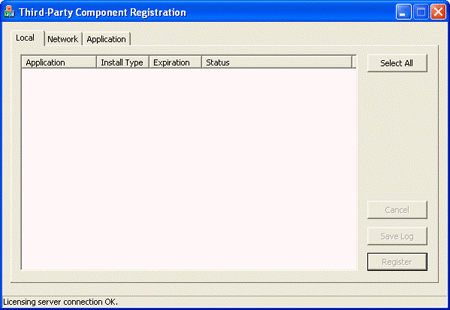
Network Tab
The Network tab allows you to register remote machines having
applications that use Spatial products. Upon enabling the utility, the list of
remote machine applications is empty. Once you supply a list of remote
machines, each machine is accessed, and the pane displays all applications for
which registration has been attempted. Every time the Network tab is
accessed, this automatically refreshes the network machines list.
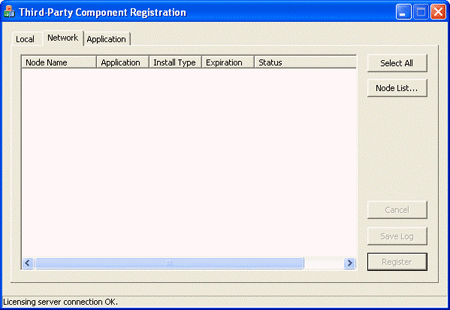
Application Tab
The Application tab allows you to manually register your machines
having applications that use Spatial products by entering the same parameters
as the registration function.
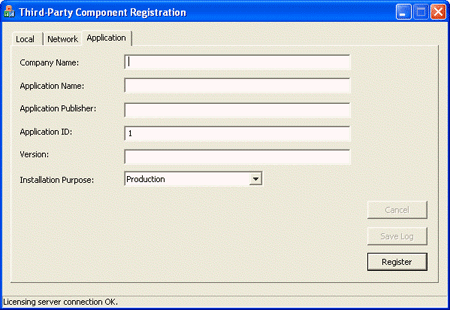
Registering Your Machines Using the Spatial Registration Utility
You may choose to register your applications with the utility because you may
be:
-
Recovering from a failed registration attempted by your product installer on a
single machine or on multiple machines accessible across a LAN
-
Registering without using an installer
Recovering from a Failed Registration Attempted by Your Product Installer
If you have attempted to register your Spatial products with your product
installer by calling the Spatial registration API, and the registration was
unsuccessful, then you may register using the Spatial Registration
Utility.
Before you begin, ensure the following prerequisites:
-
You are using the Spatial Registration utility on the same machine where the
installation took place.
-
Your machine has Internet access and authorization to make an HTTPS connection
to the Spatial registration server.
-
The Spatial Registration utility is installed on your machine.
To register your machine:
-
Launch the utility, spa_lic_app.exe. Applications that access Spatial products
appear in the Local
tab of the utility and display their current state of registration.
-
Select the application that you wish to complete registration. The Register
button becomes enabled.
-
Select the Register
button. The utility contacts the registration server and registers the
application.
-
Check the Status field for the recently registered application:
-
If the Status field shows that registration was successful, you may close the
utility.
-
If the registration status shows that the process was unsuccessful, then an
error log can be retrieved by selecting the enabled Save Log... button.
Proceed to Troubleshooting Registration Failures.
Registering Remote Machines without Network Access
If you have attempted to register remote machines with your product installer by
calling the Spatial registration API, and the registration was unsuccessful,
then you may register using the Spatial Registration Utility.
Before you begin, ensure the following prerequisites:
-
The remote machines on which the installation took place are accessible from
your machine through the Local Area Network.
-
Your machine has Internet access and authorization to make an HTTPS connection
to the Spatial registration server.
-
You have administrator privileges for allowing the Spatial Registration
Utility to modify Windows registry on the remote machines.
-
The Spatial Registration Utility is installed on your machine.
-
For all unregistered remote machine on your LAN that accesses Spatial products,
you must include their DNS name and IP address in a single text file. You can
create the file with Notepad or any other text editor that saves its contents
as ASCII or UTF-8.
To register your remote machines:
-
Launch the utility, spa_lic_app.exe.
-
Select the Network
tab.
-
Select the Node List...
button. A standard Windows Open dialog appears.
-
Select the text file that contains the list of machines accessible on the
network. This list may be a comprehensive list of machines accessible on the
network or may contain solely those you wish to have registered. The utility
opens the file and displays the list of installed applications containing
Spatial products and their current state of registration in the Network
tab.
-
From the list in the Network tab, select the applications for
which you wish to complete their registration. Use the CTRL and Shift keys to
select individual rows or groups of rows. You may sort the rows by machine
name, application name, license type, expiration date, or by status by clicking
on the column heading. The Register
button becomes enabled.
-
Select the Register
button. The utility contacts the registration server and registers the
application.
-
Check the Status field for the recently registered application:
-
If the Status field shows that registration was successful, you may close the
utility.
-
If the registration status shows that the process was unsuccessful, then an
error log can be retrieved by selecting the enabled Save Log... button.
Proceed to Troubleshooting Registration Failures.
Registering without an Installer
You may opt to register your Spatial products without using an installer. The Application
tab in the Spatial Registration Utility allows you to enter the same
parameters as you would have with the registration function in an installer.
Before you begin, ensure the following prerequisites:
-
You are using the Spatial Registration Utility on the same machine where
the application is installed.
-
Your machine has Internet access and authorization to make an HTTPS connection
to the Spatial registration server.
-
The Spatial Registration Utility is installed on your machine.
-
You must have the following information about your unregistered application
that uses Spatial products readily available:
-
Company Name
This is the name of the company where the application is going to be used.
-
Application Name
This is the name of the application accessing Spatial products and is the name
of the application as supplied on Spatial's Licensing Web site.
-
Software Publisher
This field is the Spatial customer name as supplied on Spatial's Licensing Web
site.
-
Application ID
This is the application key index provided to you, Spatial's customer, at the
Spatial's Licensing Web site.
-
Installation Purpose
This is your installation purpose. The types include
Production, Evaluation, or Temporary.
To register your machine:
-
Launch the utility, spa_lic_app.exe.
-
Select the Application
tab.
-
Enter the company name, application name, software publisher, and application
ID in the appropriate fields.
-
Choose the type of license for the application to be registered from the drop
down box. Once all fields have been completed, the Register
button becomes enabled.
-
Select the Register
button. The utility contacts the registration server and registers the
application.
-
Check the Status field for the recently registered application:
-
If the Status field shows that registration was successful, you may close the
utility.
-
If the registration status shows that the process was unsuccessful, then an
error log can be retrieved by selecting the enabled Save Log... button.
Proceed to Troubleshooting Registration Failures.
Note: If the machine does not have Internet access, then the
utility reports that the registration has failed. In this case, a temporary
license is installed on the machine so that it is authorized to use Spatial
products for 30 days.
Troubleshooting Registration Failures
Upon unsuccessful registration, an error log is generated. You may retrieve the
error log from the Spatial Registration Utility by selecting the Save Log...
button on either the Local or Network tab.
The error log contains details that allow Spatial to troubleshoot the cause for
the unsuccessful registration. Spatial will not distribute or make public any
of the details in the error log; this log file is for troubleshooting purposes
only.
To retrieve the error log:
-
Select the activated Save Log...
button.
-
When the Save
dialog appears, choose an accessible location.
-
Submit the log file from the Spatial Services
Web site.
Related topics:
Redistributing the Spatial Registration
Utility
[Top]
© 1989-2007 Spatial Corp., a Dassault Systèmes company. All
rights reserved.